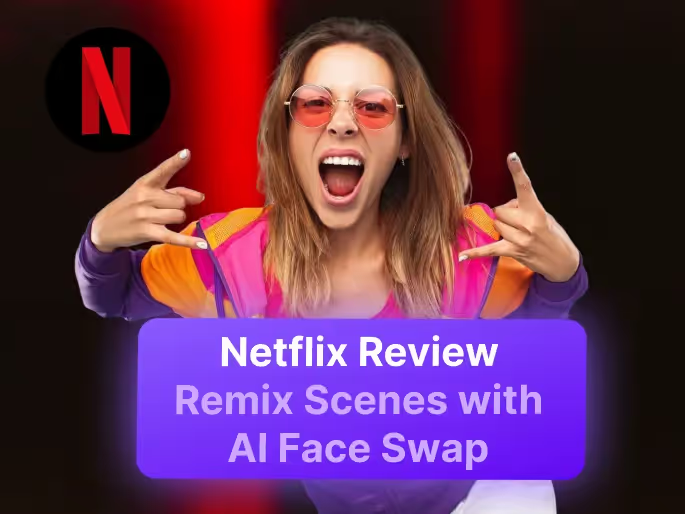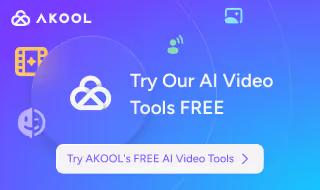Creating stunning Canva designs but struggling to make them move? You’re not alone. Canva’s explosive growth (now over 220 million active users in 2025) proves it’s one of today’s top content creation tools for marketers and creators. Its drag-and-drop simplicity and massive template library have made visual design accessible to everyone, especially for social media content. But even this powerhouse has its limits – particularly when it comes to turning static graphics into engaging videos.
That’s why smart creators now pair Canva with an AI image-to-video generator to transform their still graphics into scroll-stopping video clips in a snap. This Canva review breaks down Canva’s strengths, its video content gaps, and how a dash of AI can upgrade your static designs into shareable short-form videos.
Canva’s All-in-One Design Appeal
Canva has some impressive strengths that make it a go-to design tool for so many marketers. It also has one notable weakness. Let’s look at a few of Canva’s key features (and one gap) for content creators:
- Drag-and-drop simplicity: Canva’s interface is incredibly intuitive, letting anyone create polished graphics with zero design experience. This easy drag-and-drop system means even a total beginner can churn out pro-quality visuals for campaigns or social media in minutes.
- Huge asset library: The platform offers a vast built-in content library – over 100+ million stock images, videos, and graphic elements (plus 600,000+ templates). With so many ready-made assets, creators have endless options to customize posts, ads, presentations, and more.
- Brand kits & collaboration: Canva makes it easy for teams to stay consistent with reusable brand kits (saved colors, fonts, logos) and real-time collaboration. This is especially handy for social media workflows – multiple team members can work together in Canva and ensure every post stays on-brand.
- Limited motion/video creation: Here’s the catch – Canva’s animation and video capabilities are pretty basic. You can do simple element animations or trim existing video clips, but the platform can’t generate a video from scratch or handle advanced motion graphics. In short, it can’t truly bring static images to life. If you want real eye-catching video content, you’ll need an external solution.
Canva excels at making beautiful static designs for social media and marketing, but it just wasn’t built to make those images move. This is where an AI sidekick steps in to fill that gap.
From Static to Scroll-Stopping with AI
To turn a static design into a thumb-stopping video, you need to go beyond Canva’s native capabilities. That’s why adopting a video-first strategy is essential – and why adding an AI video tool into your workflow can make all the difference.
Why Video-First Is the Future of Content
Video is dominating online content in 2025. Especially on social platforms, videos dramatically outperform images at capturing attention and driving interaction. (In fact, video posts on social media get about 48% more engagement than static images!) TikTok, Instagram Reels, YouTube Shorts — all these short-form video channels are booming, proving that viewers crave movement and sound. Video content can convey a story or emotion far faster than a static graphic ever could.
For marketers, this shift means leaning into short-form video is now key to staying relevant. Whether you’re showcasing a product or sharing a quote, making it a video will dramatically boost its reach and impact. Simply put, video-first content grabs more eyes, more clicks, and more results than static posts.
Canva + AI = Your Creative Power Duo
So, how can you actually turn a Canva image into an animated video? Meet your new AI sidekick – an AI-powered image-to-video tool that bridges Canva’s video gap. This clever companion works alongside Canva to transform your static designs into dynamic video clips. In minutes, you can turn a static graphic into a lively video complete with animations, music, voice, or even an AI avatar presenter – and no complex editing needed. Essentially, pairing Canva with an AI video generator supercharges your design workflow by adding the movement and multimedia that Canva alone can’t provide.
Use it to:
- Animate your Canva designs into motion-rich videos (e.g. add pan and zoom effects or kinetic text to give static graphics some movement).
- Add voice, transitions, or an AI avatar to bring your visuals to life with sound and personality. For example, drop in background music, record a voiceover, or even have an AI avatar narrate your graphic.
- Export in any format you need – the AI tool outputs videos optimized for TikTok, Instagram Reels, YouTube, and ad platforms. Your content is ready to post everywhere with no extra tweaking needed.
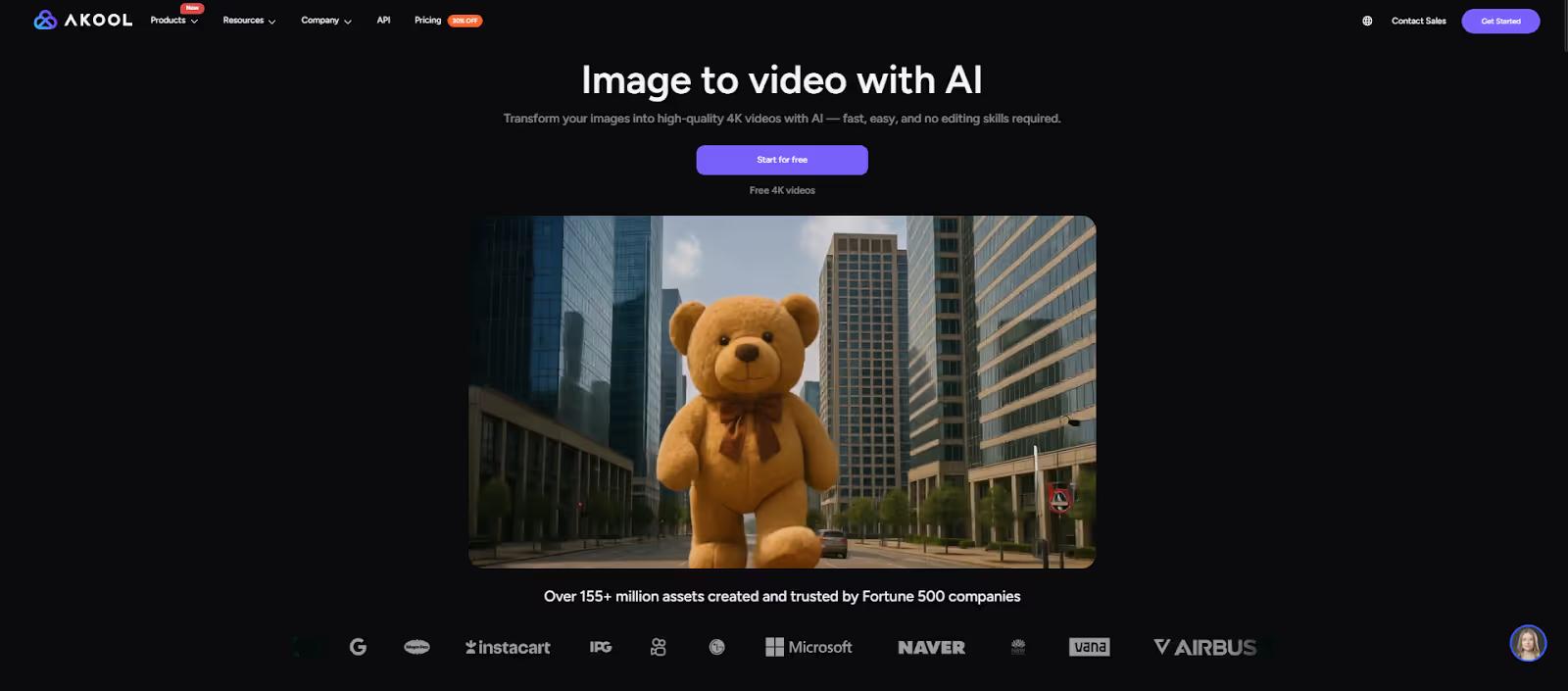
Workflow Example: Design in Canva → Upload to the AI tool → Generate video → Post everywhere. It’s that simple! Behind the scenes, the AI’s image-to-video engine handles all the heavy lifting for animation and rendering. This means you can repurpose a single Canva design into multiple video formats in a snap.
For instance, let’s say you create a great-looking Instagram quote graphic in Canva. With an AI video generator in the mix, you can instantly turn that static image into an animated Reel complete with music and captions, then share it across Instagram, TikTok, Facebook, and more. By using an AI tool alongside Canva, you can suddenly scale up your video content output without needing professional video skills or extra team members. The result? Your marketing channels get flooded with eye-catching animated content — all starting from the visuals you already made in Canva.
Conclusion
Canva builds your visuals. AI brings them to life. Canva excels at crafting beautiful static content, but adding an AI video generator supercharges those designs for the video-centric world of 2025. When you combine Canva’s easy design platform with instant AI video generation, you truly transform your content creation process.
An AI companion adds movement, sound, and storytelling to your static graphics:
- ✅ From image to 4K video in minutes
- ✅ Easy to use with your Canva designs
- ✅ Free to try — no video editing required
🚀 Try it free — no video skills needed.