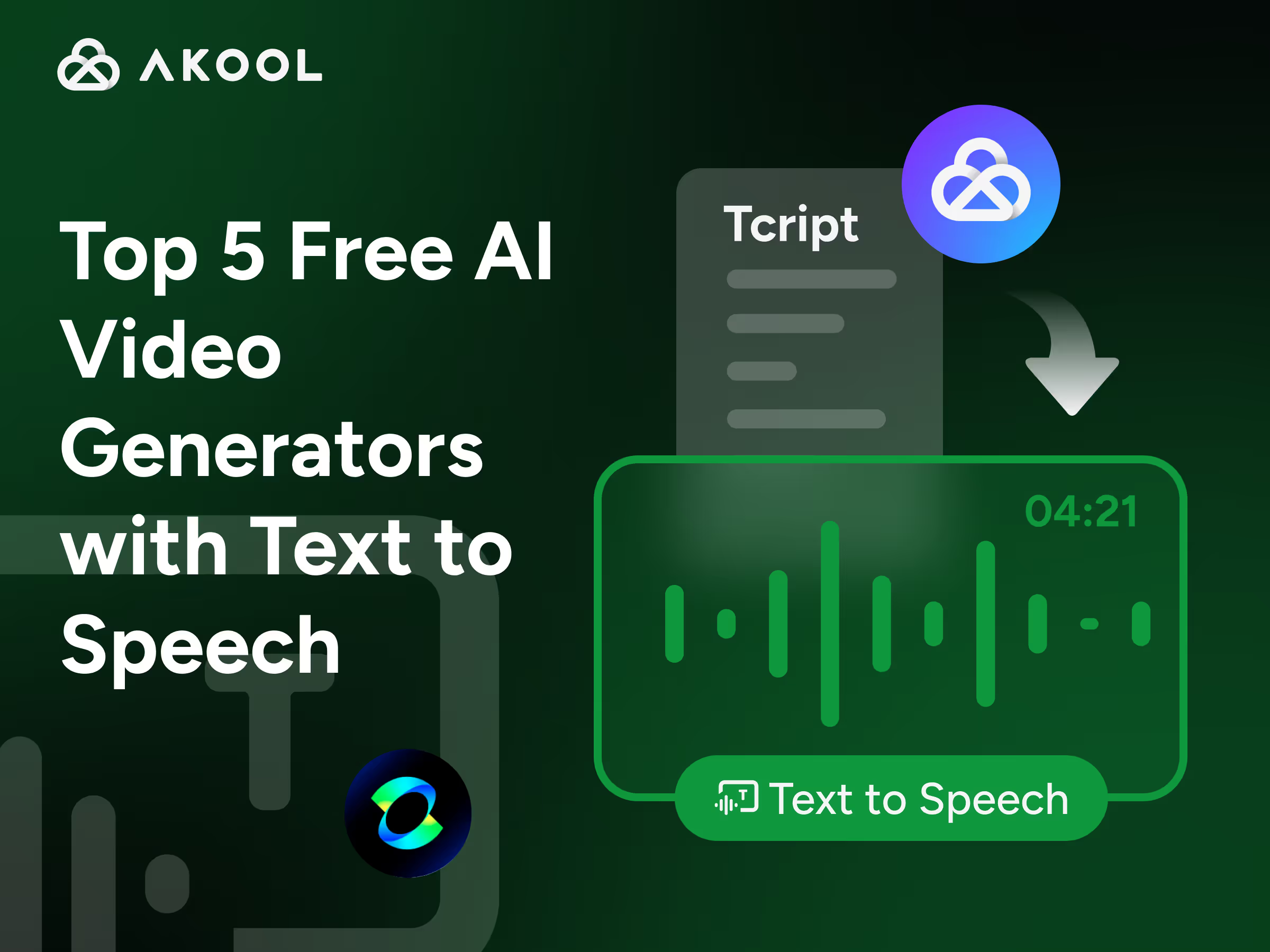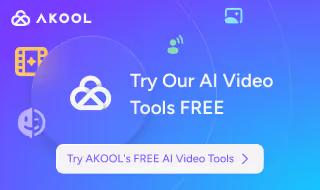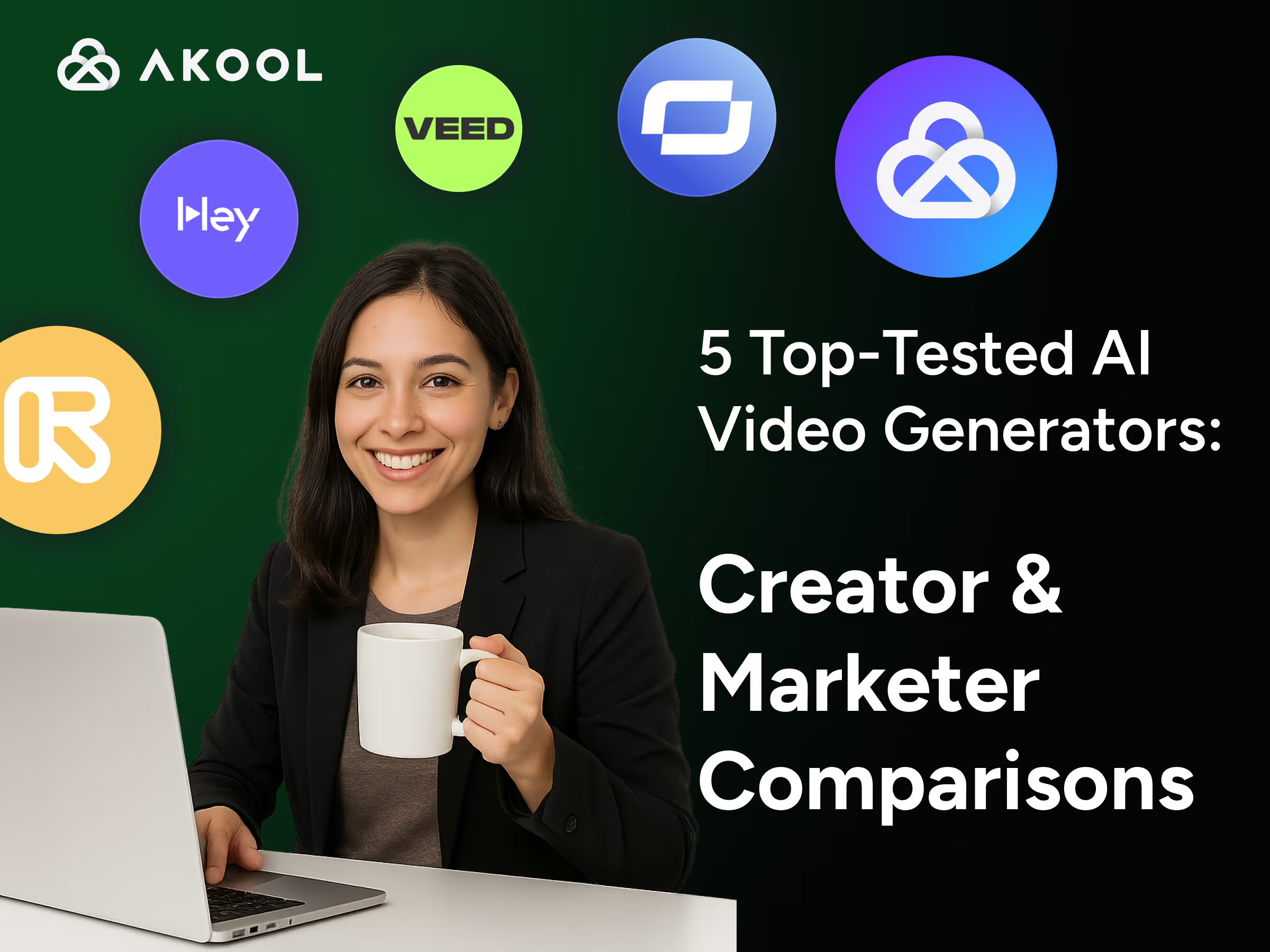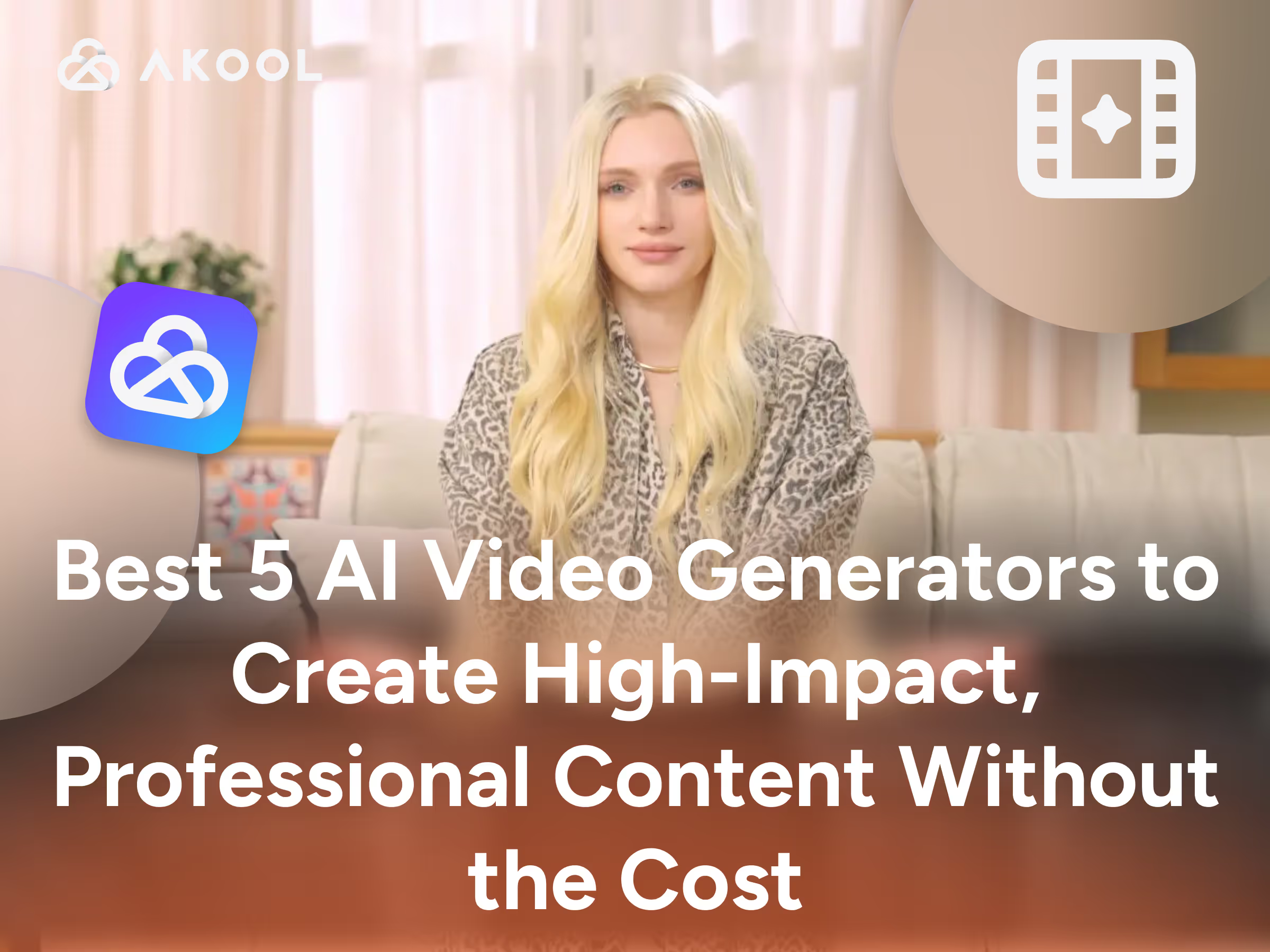AI video generators are revolutionizing content creation by automatically producing videos from text – complete with AI voiceovers and even cloned voices. If you want to create videos with AI voiceovers or digital avatars speaking in realistic speech, several free AI video tools can help. Below we compare the top 5 free AI video generator platforms (with text-to-speech and voice cloning capabilities) in 2025: KlingAI, Akool, Canva AI, HeyGen, and PictoryAI. We’ll highlight what each tool is best known for, key features (especially around text-to-speech and voice cloning), limitations, and ideal use cases.
1. KlingAI – Advanced Generative Video with TTS Voiceovers
What it is: KlingAI is an AI text-to-video generator developed by Kuaishou (a major Chinese video platform). It turns ordinary text prompts or still images into short, lifelike videos, complete with smooth motion and synced audio. Since its launch it has generated over 10 million videos, showcasing cinema-grade visuals from AI. Notably, KlingAI includes a lip-sync text-to-speech feature – meaning your characters can speak your script with realistic AI voices. This makes it a powerful AI video generator with text to speech, ideal for creators who want to bring stories or animations to life with narrated dialogue.
Key Features:
- Text-to-Video Generation: Input a script or prompt and KlingAI automatically creates a video with corresponding scenes, animations, and even a voiceover narration. Its AI analyzes your text (tone, keywords, etc.) to generate fitting visuals and smooth transitions.
- Image-to-Video Animation: You can upload a static image (e.g. artwork or a character) and KlingAI will animate it into a short 5-second video with pans, zooms, or subtle motions (like moving backgrounds or facial movements). This is great for turning illustrations or photos into dynamic clips.
- Built-in TTS Voiceovers: KlingAI’s text-to-speech engine offers a selection of realistic voices to narrate your video or lip-sync a character. You simply type the dialogue, and the AI voice reads it in sync with the visuals. This saves the hassle of recording your own audio.
- High-Quality Output: Unlike some basic generators, KlingAI produces high-resolution results (up to 1080p) with relatively smooth frame rates. Its advanced generative model (with versions 1.0 through 2.1) has been trained extensively on videos, images, and audio, enabling more realistic animations and scene coherence.
Limitations:
- Limited Free Usage: KlingAI is free to try, but full access works on a credit system. The free tier or trial credits allow only a limited number of generations (and short clips), so longer videos or frequent use may require a paid plan or top-ups.
- Short Video Duration: Currently, KlingAI is geared toward short-form videos (a few seconds to maybe under a minute). For example, image animations are ~5 seconds. It’s not suited for making lengthy videos or complex multi-scene projects in one go.
- AI Output Variability: As a generative tool, KlingAI’s results can be unpredictable. The visuals it creates from text are impressive but might not always match your exact intent, so you may need to experiment with prompts. It also doesn’t support custom voice cloning – you are limited to the provided voice options for now.
Ideal Use Cases:
- Creative Storytelling & Art Videos: Artists and creators can turn imaginative prompts or short stories into cinematic mini-videos with narration. For example, you can generate a fantasy scene from a paragraph of text and have an AI voice narrate the story – useful for concept art, music videos, or social media storytelling.
- Animating Stills or Designs: If you have a static image (company logo, character drawing, photograph, etc.) and want to create a lively clip, KlingAI can add motion and voice. This is great for breathing life into marketing graphics or making an illustrated character talk briefly.
- Quick Prototypes & Inspiration: Video producers can use KlingAI to prototype scenes or get visual inspiration. Within minutes, you can visualize an idea with sound, then refine it further in traditional editing software if needed. It’s a handy free AI video tool for rapid content brainstorming.
2. Akool – Multilingual Avatars with Voice Cloning
What it is: Akool is an all-in-one AI video platform that specializes in talking avatar videos and advanced voice technology. It transforms your text into a realistic video of an AI avatar speaking, complete with natural facial expressions and lip-sync. Akool stands out for its voice cloning features – you can train the AI to clone your own voice or a specific brand voice, so the avatar talks exactly like you want. The tool supports multiple languages and even emotional tones in speech, making videos feel more human. In short, Akool is like having a virtual spokesperson you can script and design, making it a top choice among AI voice cloning tools for video content.
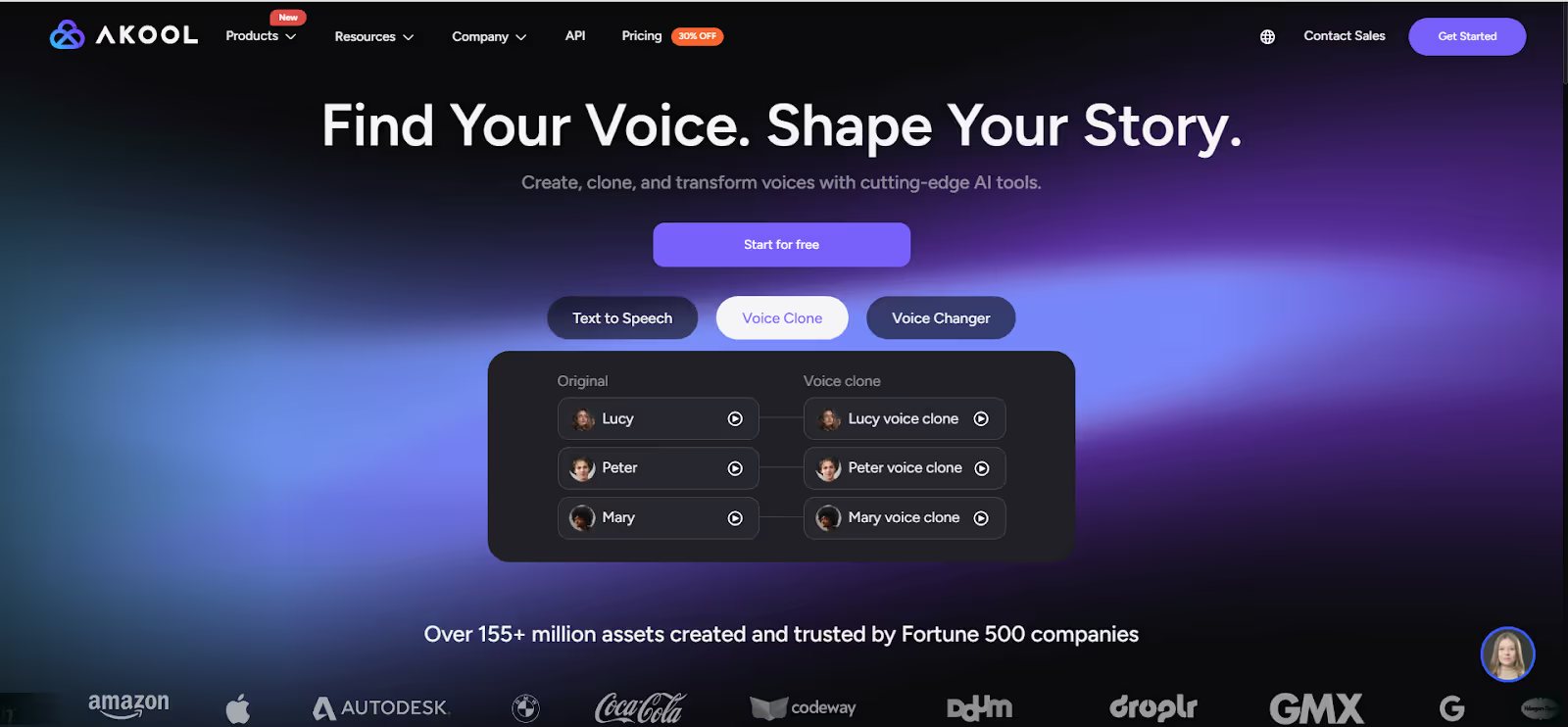
Key Features:
- Custom AI Avatars: Akool offers a library of 80+ diverse avatar “presenters” to choose from, and even allows creating your own custom avatar (by uploading footage or a photo of yourself). The avatars are highly lifelike and can display rich facial expressions synced to the speech. This means you can have a digital twin or a character of your choice deliver your message on screen.
- Natural Text-to-Speech (Multi-language): Akool’s text-to-speech voices are remarkably natural and can convey emotions. It supports many languages and accents, so your avatar can speak in English, Spanish, Chinese, etc., with appropriate inflection. You simply type your script and pick a voice; Akool handles the realistic voiceover and perfect lip-sync.
- Advanced Voice Cloning: One of Akool’s biggest strengths is voice cloning. You can clone your own voice (or an actor’s voice) by providing audio samples; then your AI avatar will speak in that cloned voice. This adds a personal or branded touch to videos – for example, an avatar of you speaking in your voice. The cloned voices maintain tone and personality for authenticity.
- Real-Time “Streaming” Avatar Mode: Uniquely, Akool enables real-time interactive avatars. This means you can puppeteer an avatar live during video calls or streams – effectively using an AI avatar as your real-time presenter. It’s a game-changer for live streaming avatars or virtual YouTubers: you could appear as a character on a live broadcast, speaking your words instantly via the cloned voice.
Limitations:
- Account Required & Freemium Model: You’ll need to sign up to use Akool’s free tools. The free plan or trials may have limits on video length, resolution (HD/4K), and certain features. For example, the real-time streaming avatar feature and 4K video output are likely reserved for paid enterprise plans. Free users get to try the core features, but heavy or professional use will require a subscription.
- Learning Curve for Advanced Features: While basic video generation is straightforward, leveraging voice cloning or custom avatars can take some setup (e.g. recording voice samples, uploading a quality photo or footage for your avatar). It’s not difficult, but it’s more involved than using a simple template-based tool. New users might need to follow tutorials to fully utilize these capabilities.
- New Platform Considerations: Akool is a newer player in the market compared to some competitors, which means the community and third-party tutorials are still growing. Minor glitches can occur as the technology is cutting-edge (for instance, occasional sync quirks or processing delays when using complex features). However, the team is actively updating the platform.
Ideal Use Cases:
- Virtual Presenters & Streamers: For content creators who want a virtual persona (VTuber, virtual influencer, or a digital spokesperson), Akool is an ideal choice. You can create a streaming avatar that looks and sounds like you and use it in live Twitch/YouTube streams or recorded videos. It’s perfect for maintaining privacy while engaging an audience with a human-like presence.
- Corporate Training and Demos: Businesses can clone a key person’s voice (e.g. the CEO or a trainer) and generate training videos, product demos, or multilingual corporate communications. Imagine an onboarding video where a friendly avatar of your CEO welcomes new employees in multiple languages – Akool makes that possible.
- Marketing & Localized Content: Marketers can quickly produce promotional videos or explainer videos with an avatar representing the brand. Thanks to voice cloning and translation, you can create one video and have the avatar speak it in different languages and voices to target local markets. This is great for global campaigns, personalized video ads, and social media content without hiring actors or studios.
3. Canva AI – Easy Video Creation with Voiceovers in a Design Suite
What it is: Canva is a popular graphic design platform that has integrated several AI tools, including an AI video generator and voiceover feature. Canva’s AI video tools let you turn text into videos or add AI voice narration to your designs with just a few clicks. While Canva is not solely a text-to-video service, its strength is in simplicity and a huge library of templates and stock media. For example, you can write a script and have it converted to a voiceover, then use Canva’s drag-and-drop editor to add visuals, animations, and even sync an avatar. It’s basically an all-in-one design tool where creating videos with AI voiceovers is as easy as making a slideshow.
Key Features:
- Text-to-Speech Voiceovers: Canva includes a built-in AI voice generator that can instantly turn written text into speech. You can choose from a variety of natural-sounding voices and accents (male or female) to narrate your video. Simply type your script and pick a voice – Canva will generate the audio and you can place it on any timeline in your video. (The free version offers a selection of voices, and upgrading unlocks an even larger voice library.)
- AI Video Generation: Canva’s text-to-video AI can create simple video clips from prompts. Powered by Google’s Veo model, this feature (called “Create a Video Clip”) takes a text description and produces a short video with matching imagery automatically. It’s useful for getting an instant visual based on an idea (though currently results are quite basic). Additionally, Canva allows script-to-video via an integration with HeyGen – you can input a script, choose an avatar, and generate a talking head video within Canva. This means you could have an AI avatar narrate your Canva presentation or slideshow without leaving the app.
- Collaboration and Publishing: Canva is cloud-based and designed for collaboration. Multiple team members can work on the video project, add comments, and edit in real-time. Once your video with AI voiceover is ready, Canva lets you download it in various formats or directly publish to social media platforms. This seamless workflow (design → voiceover → video edit → publish) makes it very convenient for marketers and educators producing content regularly.
Limitations:
- Basic AI Video Capabilities: Canva’s AI-generated videos (from text prompts) are still in early stages. The quality and complexity of purely AI-created clips can be limited – e.g., you might get a simple animated background or slideshow rather than a fully polished video scene. Users have noted that the text-to-video sometimes just outputs a static image or generic animation. For more advanced scenarios (like complex storytelling or precise avatar lip-sync outside of integrations), you might need dedicated tools.
- Voice Options on Free Plan: While Canva lets you create AI voiceovers for free, the variety of voices is limited unless you’re on Pro. The free tier has a handful of voices in a few major languages to get started. If you need a specific voice style or a less common language, you might require a Pro subscription or use an external voice app. Also, Canva’s TTS does not offer voice cloning – you cannot train it to mimic a specific person’s voice; you’re constrained to the provided voices.
- Not Specialized for Long Videos: Canva is fantastic for short-form content (ads, social videos, presentations). However, for making very long videos or complex multi-scene projects, it can become unwieldy. There’s a 1000-character limit per text-to-speech conversion, which means longer scripts must be broken up. And while you can technically make longer videos by stitching, Canva’s interface is not a professional timeline editor for hour-long productions.
Ideal Use Cases:
- Social Media Marketing & Ads: Small businesses and marketers can quickly craft promotional videos or product demos using Canva templates, with an AI voiceover narrating the key points (e.g. “Meet our new product…” in a friendly voice). It’s a fast way to create engaging content for Facebook, Instagram, etc., without hiring voice talent.
- Educational and Training Content: Teachers or trainers can use Canva to make lesson videos or instructional content. For example, create a presentation in Canva and use the AI voice to narrate each slide – perfect for e-learning modules or tutorials. The diverse accents available also allow more localization (imagine a narration in British English vs. American, depending on your audience).
- Explainer Videos & Slideshows: Anyone needing to explain a concept or share information (startups pitching ideas, nonprofits raising awareness, bloggers repurposing a blog post) can benefit. You can paste the key text into the AI voice generator to serve as the narration, and use Canva’s graphics/animations to visualize the points. The result is a quick text to video AI generator solution for making infographic videos, listicles, or FAQ videos with minimal effort.
4. HeyGen – Talking Photo Avatars with Multilingual Voice Cloning
What it is: HeyGen (formerly known as Movio) is a popular AI video generator focused on creating videos with digital avatar presenters. With HeyGen, you simply enter your script and choose from a variety of lifelike AI avatars; the platform then generates a video of that avatar speaking your text in a chosen voice. It’s like having a virtual spokesperson on demand. HeyGen excels at text-to-speech in multiple languages – supporting over 175+ languages and dialects for voiceover – and even offers voice cloning so your avatar can maintain a consistent voice identity across languages. This tool is widely used for business videos, marketing content, and training materials, as it produces professional-looking talking-head videos without needing cameras or actors.
Key Features:
- Diverse Avatar Library: HeyGen provides a large selection of pre-made AI avatars, representing different ethnicities, ages, and styles (business attire, casual, etc.). You can pick an avatar that fits your context (e.g. a friendly teacher-like avatar for an e-learning video, or a formal newscaster style for a corporate update). These avatars are photorealistic and show appropriate facial expressions and lip movements synced to the speech.
- Multi-Language Text-to-Speech: A standout feature of HeyGen is its support for a wide range of languages. It has 175+ languages and accents available for the AI voices. You can type your script in English and quickly switch the voice to Spanish or Chinese, and the avatar will speak in that language with accurate lip-sync. The voices are natural-sounding and you can choose different tones (narrative, cheerful, formal, etc.). This makes HeyGen extremely useful for localized video content and global teams.
- Voice Cloning & Translation: HeyGen includes AI voice cloning capabilities to preserve a specific voice. For instance, you can have an avatar speak with your own voice or your brand’s signature voice – you provide sample recordings and HeyGen’s system learns that voice. Moreover, when translating videos, HeyGen can carry over the original speaker’s vocal qualities so the translated video still “sounds like” the same person, just speaking another language. The combination of voice cloning and translation with perfect lip-sync is a powerful way to reach new audiences without losing authenticity.
- Custom Avatar Creation: In addition to the built-in avatars, HeyGen allows you to create custom avatars. By uploading a clear photo or a short video of a person, you can generate a new AI avatar that looks like that person (this is great for making a virtual version of yourself or a specific spokesperson for your company). This custom avatar can then be used with any of the voices or with a cloned voice. Essentially, you can generate a clone of both your face and voice, resulting in a true digital double delivering your message.
Limitations:
- Free Plan Constraints: HeyGen does offer a free plan, but it’s limited to 3 video credits per month. Free videos may also be watermarked and capped in duration (e.g. 1-minute limit). This is fine for testing or occasional personal use, but businesses will likely need to upgrade to a paid plan (which start around $30/month for unlimited videos). Also, some premium avatars or voices might only be available to paid users.
- Avatar Realism vs. Uncanny Valley: While HeyGen’s avatars are among the most realistic, they can sometimes come across as slightly stiff or robotic in certain movements. The technology is continually improving, but viewers might notice the speaker isn’t human if they look very closely (especially in older or less polished avatar models). It’s not a deal-breaker for most corporate content, but for scenarios where absolute human realism is required, it’s a consideration.
- Cost for High Volume or Advanced Features: Using features like extensive voice cloning or custom avatars may incur additional costs or require higher-tier plans. If you plan to generate videos at high volume (say dozens per day) or need ultra HD output, the expenses can add up. Also, rendering many videos with long scripts might be slower on the free tier due to lower priority processing. In summary, free AI video generation with HeyGen is wonderful to try out, but you should budget for a subscription if it becomes a core part of your workflow.
Ideal Use Cases:
- Corporate Training & Internal Comms: Companies use HeyGen to create training videos, HR announcements, and onboarding content easily. Instead of filming a presenter for each module, an AI avatar can deliver the content. For example, a tech company can produce how-to videos for software tutorials, with the avatar explaining steps, and quickly duplicate those videos in multiple languages for global offices.
- Marketing and Sales Videos: HeyGen is great for marketing teams making product demo videos, promotional messages, or personalized sales outreach videos. You can have an avatar act as a spokesperson for your product, talking through features in a friendly manner. Using voice cloning, that avatar could even have the voice of your CEO or brand ambassador to add credibility.
- Content Creators & Influencers: If you’re a YouTuber or social media creator who is camera-shy or just wants to try something new, you can use HeyGen to generate a talking character for your content. For example, you might run a TikTok channel with an AI avatar news anchor reading tech news that you script. It’s also useful for quick video memes or infotainment – just type the joke or fact, pick a funny avatar, and share the resulting video. The possibilities to create videos with AI voiceover and avatar visuals are endless, giving solo creators a way to produce engaging talking videos without sophisticated equipment.
5. PictoryAI – Automated Text-to-Video with Voiceovers for Content Repurposing
What it is: PictoryAI is a web-based tool that transforms text into video automatically, aimed especially at content marketers and creators who want to turn written materials into engaging videos. With Pictory, you can paste an article, blog post, or a video script, and the AI will generate a slideshow-style video complete with relevant stock footage, on-screen text highlights, and an AI voiceover narrating the script. It’s not about avatars; instead, Pictory focuses on rapid video creation from text, using images and clips to visualize the content. It also offers AI voiceovers through built-in text-to-speech, including very natural voices via integration with providers like ElevenLabs. The platform is popular for making YouTube summary videos, social media clips, and marketing videos out of existing written content.
Key Features:
- Script to Video Automation: Pictory’s flagship feature is text-to-video generation. You input your text (it could be a script you wrote, or even the URL of a blog post), and Pictory automatically breaks the text into scenes, finds relevant visuals for each scene from its huge stock library, and generates a sequence of slides with text captions. Essentially, it creates a storyboard for you, selecting background videos or images that match the narration. This drastically cuts down the time needed to create video content from scratch.
- Built-in AI Voiceovers: You don’t need to record audio – Pictory includes a text-to-speech engine with a variety of voice options. On the basic plans, you get dozens of AI voices in several languages (male and female). On higher plans, Pictory even integrates with advanced TTS like ElevenLabs, offering 50+ hyper-realistic voices that sound very human. You can preview and select the voice that fits your video’s tone. The voice will then narrate the script, and Pictory syncs the subtitles on screen accordingly. It’s an easy way to add a professional voiceover to videos for those who prefer not to use their own voice.
- Auto-Captioning & Editing: Pictory also has powerful text-based video editing. If you upload an existing video, it can transcribe the speech to text. You can then edit the video by editing the text transcript (cut out sentences, remove filler words, etc.), and Pictory will automatically edit the video to match. It will also automatically generate captions for videos. This feature is great for repurposing webinars, Zoom recordings or longer videos into shorter clips – you can identify key quotes or sections in the transcript and quickly turn them into standalone videos with captions and voiceover.
Limitations:
- Visual Relevance Issues: While Pictory’s AI does an admirable job, it’s not perfect in choosing visuals. Sometimes the footage it auto-selects might not fit perfectly, especially if the text is abstract or very niche. Users often need to review each scene and swap out any odd or irrelevant stock images. This curation takes time, though still less than manually making the whole video. In short, expect to do a bit of manual tweaking for the best results.
- Limited Voice Customization: Pictory’s text-to-speech is convenient but not highly customizable. You cannot adjust the AI voice’s intonation or pacing – it will read the script in a standard cadence, which might sound flat for some sentences. Also, you can only use the voices provided; there’s no voice cloning of a specific person. If the AI mispronounces a word, you have to phonetically tweak the spelling in the script to guide it (since you can’t directly fine-tune the voice engine). These constraints mean the narration, while clear, might lack some emotional nuance compared to a human voiceover.
- Free Trial & Pricing: Pictory is not entirely “free” long-term; rather, it offers a free trial (for example, you might get to create 3 videos or use it for a certain number of days). Ongoing use requires a subscription. The Starter plan is affordable (~$19/month) but does come with limits like 10 minute max video length, 30 videos per month, and a limited set of voices (about 34 voices in 7 languages). To unlock the full voice library and longer videos, you’d need higher plans. This is something to consider if you have a lot of content to convert – the cost can grow as your needs scale.
Ideal Use Cases:
- Content Marketing & YouTube: Bloggers, SEO content creators, and social media managers love Pictory for turning written content into videos. For instance, if you have a blog post, you can quickly generate a video summary of that post to upload to YouTube or LinkedIn, expanding your reach. It’s also great for creating listicle videos (e.g., “5 Tips to Improve Your Credit Score”) where you can write the list and let Pictory build the visuals and voiceover.
- Educational Summaries: Pictory can help educators or thought leaders repurpose long content (whitepapers, lectures, podcasts transcripts) into bite-sized informational videos. An online course creator might take key points from a lesson and produce a 2-minute recap video with text highlights and narration – useful for reinforcing concepts on social media.
- Teams with Limited Video Skills: Small businesses or teams that don’t have dedicated video editors can use Pictory to generate decent-quality videos easily. For example, a startup can transform its product FAQ or user guide into a narrated video tutorial without filming anything. Pictory handles the heavy lifting of editing, allowing anyone who can copy-paste text to create videos with AI voiceover that are ready to share.
Conclusion:
Each of these five tools brings something unique for creating videos with AI voiceovers and avatars. If you need purely generative visuals and a quick voiceover, KlingAI offers creative text-to-video magic. Canva AI is excellent for beginners who want templates and simple voiceovers in one design suite. HeyGen shines in producing professional talking avatar videos across languages, and PictoryAI is a boon for turning written content into videos at scale.
However, if your goal is to create a highly personalized streaming avatar or virtual presenter, Akool emerges as the top recommendation. Akool’s combination of custom avatars, emotional text-to-speech, and advanced voice cloning technology gives you a lifelike digital persona that can even speak in your own voice. Its real-time avatar streaming capability is a game-changer for VTubers, live educators, and businesses wanting interactive AI presenters. Among these free AI video generator options, Akool is the best choice for users creating streaming avatars, as it provides an unparalleled level of authenticity and control over your AI-driven character. In the rapidly evolving world of AI video and voice, Akool’s strengths in voice cloning and avatar realism make it a standout platform to bring your virtual presence to life.